GIS 1 - Lab 3: Census Webmap
- Krista Emery

- Jan 7, 2019
- 5 min read
Updated: Feb 10, 2020
Goal
The goal of Lab 3 Census Webmap was to learn how to download data (objectives 1-3) and map data (objectives 4-7) retrieved from the U.S Census Bureau both in ArcMap and in ArcGIS Online.
Objectives
1. Download 2010 Census data (Total Population) from the U.S. Census Bureau
Tasks
After creating a new folder for this lab, I chose my dataset by going to Advanced Search > topics > people > basic count/estimate > population total. After closing that menu, I opened the Geography tab (under the topics tab) > counties > geographies > County 050 > state > Wisconsin > all counties in Wisconsin > add to selectionsWe were then instructed to select SF1 data (the basic standard for Census data) as opposed to ACS data (the American Community Survey.) The data we used to make the first map and the final Webmap was located on page 5 towards the top with the P1 variable for TOTAL POPULATION from the 2010 SF1 Dataset. Download. Unzip file to designated lab 3 folder. The data provided by the US Census website has a format that is incompatible with ArcGIS, so we need to open the CSV file in MS Excel. When opened, select the row 2 and delete it. It includes irrelevant data to what we are mapping. Then, we need to control+F and find all the periods, spaces, hyphens, etc. By using the find and replace function, we can change all of the problematic characters to underscores, which can be understood by ArcMap. Save the file.
2. Download a shapefile of the 2010 Census boundaries from the U.S. Census Bureau
Tasks
Back on the Census webpage, we click the map tab, with Wisconsin counties highlighted on the map. Download using the icon above the question mark icon on the right.
Select 'spatial data formats' and 'shapefile.zip."
Choose OK. (make sure pop-ups are not blocked!)
Download and unzip data to designated lab folder.
3. Join the downloaded data to the Census shapefile
Tasks
Load ArcMap to a blank map and save as Lab3.
Rename Layers dataframe to Population
Add the shapefile of Wisconsin from the designated Lab3 folder.
Open attribute table and turn off unnecessary columns to make it easier to read.
Add the P1 table from the designated lab 3 folder.
View both data tables by arranging them vertically next to one another.
Find a common attribute field that both tables share to use to join them. (GEO_Id)
Select 050_00 shapefile in left panel with a right-click.
Click joins and relates > join.
In drop down 1, select GEO_Id, drop down 2: DEC_10_SF1_P1 (the shapefile), drop down 3: GEO_Id. Validate join.
Double check that the D001 column transferred to the 050_00 shapefile attribute table.
4. Map the data
Tasks
Right-click 050_00 shapefile > properties > symbology > quantities > graduated colors > value=D001. Choose a color scheme (monochromatic is best for this type of data) and a reasonable number of classes. I chose 5 classes.
5. Download and map a variable of your choice
Tasks
Back on the Census webpage, choose a variable to download and map for WI (at the county level.) Ensure the filter lists all counties in WI. Choose a straightforward variable that can be easily distinguished. Like our previously downloaded total population dataset, we should choose a variable with 2010 SF1 100% data listed. Should the data be normalized? If so, figure out how you are going to do that or choose a different variable for complexity's sake. Like we did with our previous population dataset, download the data, save and unzip to lab 3 folder, open in MS Excel, delete row 2, change periods, hyphens, spaces to underscores with find and replace.
6. Build a layout with both maps
Tasks
In ArcMap, insert a new data frame for this data set so we can have two different maps on the layout. Follow steps like Objective 3 starting at bullet 2, but rename as whatever your variable had listed as the title. Make the map like Population data frame by inserting the new data frame into the layout with the previously created map of Wisconsin. Follow basic cartographic style (ex. title, legend, north arrow, scale, date, source, author name, year of data)
7. Build a web map with one of the variables
Tasks
Save the document we've made, and save as a new map, 'WebMap_Lab3'.
Export the data table from the first set of data for the total population map (the 05_000) as a shapefile, 'pop_05000'. Add it to the map.
Delete the previous 05_000 data, basemap, and table from table of contents.
Methods
This lab provided me with the tools to locate, specify, download, and format useful census data via an online database (such as the US Census Bureau website) to import and manipulate in Microsoft Excel as well as ArcGIS. (see detailed instructions in Objectives section)
I also learned how to log into ArcGIS from ArcMap, upload, share (publish) and configure my map to create a custom feature service to ArcGIS Online. All in all, the purpose of uploading it to ArcGIS Online is to be able to share my maps and data with others over the internet.
Signing in
File > sign in > enterprise login > 'uwec' > uwec username and password
Creating a feature service from ArcMap
publish map by selecting file > share as > service > publish a service > next > 'my hosted services UW_Eau Claire -- Geography and Anthropology. Name as "Wisconsin_demographic_information_lastname" with no spaces > Continue.
Service editor > capabilities > uncheck tiled mapping and check feature access > item description - write a description about the service.
Service editor > sharing > check UW-Eau Claire -- Geography and Anthropology. > analyze. Remove errors in layers. > publish > ok
Creating a web map from the feature service
Open http://www.arcgis.com/home > sign in > sign in with enterprise login > 'uwec' > using your university of Wisconsin Eau Claire account > enter username and password > content > click the three dots next to the feature layer > add to new map > attribute: 'D001' > ok.
Content > service name > three dots > configure pop-up > change title to more descriptive title > configure attributes > uncheck attributes to not be displayed (all but the 'D001' and the 'name' attributes. Rename D001 to population and name to counties. > ok > save > save > save map. Content > webmap properties > share > check UW-Eau Claire -- Geography and Anthropology.
Results
Image 1 contains a layout of two maps of Wisconsin's population density by county as the total population and as a male to female ratio.



Sources
The source I used to make my map was from the U.S. Census Bureau, 2010 Census.
Specifically, the P1 Universe: Total Population data, and the PCT12 Sex by Age Universe: Total Population.
Instructions for the lab were provided by my professor, Dr. Curtis and colleagues from the Geography and Anthropology Department at the University of Wisconsin Eau Claire.
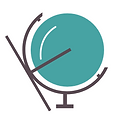




Comments