Lab: Field Survey 3 - Topographic Survey with Topcon Total Station
- Krista Emery

- Feb 13, 2020
- 3 min read
Updated: Apr 28, 2023
Introduction/Background
The Topographic Survey and TIN Generation lab’s purpose is to be able to create a landscape model of the Campus Green at the University of Wisconsin Eau Claire using XYZ points collected.
Through utilization of pre-established control points (provided by the Eau Claire County Surveyor’s Office), we collected XYZ points on the campus green topography with the help of a total station and data collector.
The purpose of this lab is to create a landscape model of the University of Wisconsin Eau Claire’s campus green using the XYZ points collected by the total station and data collector.
Occupy Point = PT 102 (known coordinates)
Back sight Point = PT 103 (known coordinates)
HI = Height of Instrument
HR = Height of Rod
Data Assessment
Total Station and Data Collector
The data collector automatically calculates the XYZ position of all shots we take in the field.
The points taken at each location are automatically entered into the data collector and start off as the zero-calibration line (0o0’0”). All angles thereafter are measured as “angles right” and up to 0/360 degrees in comparison to our zero-calibration line.
The total station projects and maintains a beam between the prism and the itself, which then calculates, reports, and records the distance between the two machines with the X, Y, Z values. The descriptive value is inputted by the user as something as simple as a code for ‘end of concrete’ as ‘eoc’, ‘gnd’ as ‘groundshot’, and ‘tob’ as ‘top of bank.’
The data collector calculates the horizontal angle based on the data collected from the total station instrument and finds the correct XY location of the point. Ground elevation is also calculated by the data collector through the vertical angle, height of instrument, and height of rod of each point. (Figure 1)

Data Collection… The Numbers
Procedures and Techniques
STEP 1) In the data collector, create a new job called “GEOG336 F2018 SEC 001” under “Job” and manually entered the control point coordinates, as collected in a prior lab. (Figure 2)
STEP 2) In the field, select “Setup,” “Survey,” then “Topo” to begin the campus green survey and collect points at location borders, midpoints, and visible variable topography of the space. (Figure 2)

STEP 3) Topographic survey points are collected along natural breaklines/isolines in the landscape. (Figure 3)

Examples of natural breaklines/isolines in this project area: Top of slope (orange), bottom of slope, creek bed (red), edge of concrete (blue) and various ground shots along the entire area of interest where topography changes. (Figure 4)

ArcMap tools used in this lab




Data processing
Making sure that the 3D Analysis toolbar is activated on the proper layer is key in being able to edit the TIN. (Figure 9)

The TIN in Figure 10 (b.) shows the TIN from the points inputted from 10 (a.). However, the topography shown on the model does not represent the real landscape. In order to fix that, the TIN's edges must be edited to match the green and creek bed’s actual topography, resulting in figure 10 (c.).

Once the TIN is smoothed out, contours may be added.
The Surface Contour (spatial analyst) tool is used to create 2 foot contours along the slopes of the surface (Figure 11) OR use the 3D Analyst toolbars’ Create Contour option and select elevations that you’d like to place each contour. (Figure 12)


Modeling Results in ArcMap
Aerial Image Overlay with Contours and Elevation Labels
Elevation of contour lines can be toggled on by enabling the labels of the contour field. The Z values of each contour should be computed automatically. (Figure 13)

Lastly, the contours and elevation labels created are overlaid onto an aerial image from ESRI’s basemaps. (Figure 14)

I found that the imagery and functionality of the basemap in Figure 14 wasn’t enough detail for my project, so I georeferenced a screenshot from Google Maps’ satellite view with the data. Figure 15 is the result of that georeferencing.

Figure 16 shows a map layout of the entire finished product.

Conclusion
Shortcomings and Further Analysis
We would have a much more comprehensive and precise result if we had more points to draw from. However, we did manage to get a decent representation of the campus green space and nearby creek bed topography. I noticed a few slivers in the contour output I created but couldn’t get them to go away after some intensive editing. Further research into how to adjust TINs and splinters shall be next on my list.
Having missed some lab time, I had some trouble modeling the TIN and editing it. I did eventually get it all sorted out, but it took quite a bit of time away from getting everything else completed for further analysis.
Bibliography
"Google Maps." 2018. Google.com. Satellite view of UWEC Campus Green. <https://www.google.com/maps/@44.7979667,-91.5006147,187m/data=!3m1!1e3>.
Office, Eau Claire County Surveyor's. n.d. Control Points.
Williams, Harry. Cartography 1, Surveying Techniques 1. Cartography. USGS. n.d.
Bergervoet, Michael. PowerPoint with detailed lab instructions provided for completion of lab exercise. 2018
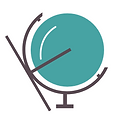



Comments