Lab 7: Photogrammetry
- Krista Emery

- Aug 2, 2019
- 7 min read
Updated: Apr 28, 2023
Goal
The goal of this lab is for the student to become introduced to stereoscopy and orthorectification, more familiarized with calculations of photographic scales, areas and perimeters of features, and relief displacement on satellite and aerial photographs.
Background
Part One
Use appropriate formulas to find scales, perimeters and area, and relief displacement in real world scenarios. Scale= photo distance/ground distance. Relief displacement = height of feature in real life * radial distance of feature from principle point / height of camera above datum.
Part Two
Generate a 3D image using DEM and visually evaluate relief displacement in aerial photographs.
Part Three
Use orthorectified imagery to create ground control points in SPOT panchromatic imagery from Palm Springs, California with images XS_ortho.img (SPOT image) and NAPP_2m-ortho.img (orthorectified aerial photo). Combined, the SPOT image and orthorectified aerial photo create a block file with a 10 meter resolution. Pre-orthorectified imagery to collect GCPs allows for more accurate point locality compared to non-orthorectified images. The photogrammetry tool we will be using is helpful in triangulation, orthorectification, and DSM/DEM model extraction.

Methods
Part 1: Scales, Measurements and Relief Displacement
Section 1: Calculating Scale of Nearly Vertical Aerial Photographs
Problem one asked for the scale of the provided aerial image using the ground distance in real life and the distance on the image. (See Figure 1 for reference image.)
Formula: S=PD/GD
Given:
Photo Distance: 2.5 inches = PD
Ground Distance: 8822.47 feet or 105,869.64 inches = GD
Work:
S=2.5 inches/105,869.64 inches
S=(2.5 inches/2.5 inches)/(105,869.64 inches/2.5 inches)
S=1/42,347.856
Scale of aerial photo: 1:42,347.856
Problem two asked for the scale of the aerial photo provided in the lab using the scale, focal lens length, and height of the aircraft above sea level. (See Figure 2 for reference image.)

Formula: S=f/H-h
Given:
Focal lens length = 152 mm = f
Height above sea level = 20,000 feet = H
h (elevation of terrain) = 20,000 feet (height of camera above sea level) - 796 feet (elevation of Eau Claire)
h = 19,204 feet
Work:
S=(152 mm * 0.00328084 feet)/ (20,000 feet – 19,204 feet)
S=0.49868768 feet/(796 feet)
S=(0.49868768 feet * 0.49868768 feet)/(796 feet/0.49868768 feet)
S=1/1,596.189
Scale of aerial photo: 1:1,596.189

Section 2: Measurement of Areas of Features on Aerial Photographs
The tools used to measure features' areas included the Erdas measure tool and measure by polygon. The unit of measurement can be altered by dropdown menus in the Unit Measurement tab.
I found the area of the lagoon in question to have the area of 37.9709 hectares (93.8282 acres) and perimeter of 4107.41 meters (2.5522 miles).
(See Figure 3 for reference image.)
Section 3: Calculating Relief Displacement from Object Height
Problem three asked for the relief displacement of the smokestack on the UWEC campus in comparison to its principle point on the image.

Formula: d=h*r/H
Given:
height of stack on image = 10.5 inches * 3,209 (scale)
h = 33,694.5 inches (real life)
radial distance from stack to principle point on image = 0.5 inches * 3,209 (scale)
r = 1,604.5 inches (real life)
height of camera above datum = 3,980 feet * 12 inches
H = 47,760 inches
Work:
d = 33,694.5 inches * 1,604.5 inches / 47,760 inches
relief displacement = 1,131.9687 inches
Because the object is above datum (a positive relief displacement), it should be plotted inwards.
(See Figure 4 for reference image.)
Part 2: Stereoscopy
Section 1: Creation of Anaglyph Image with Use of a Digital Elevation Model (DEM)
(Requires a pair of polaroid glasses)
Anaglyph made from Eau Claire image at 1 meter spatial resolution and DEM of Eau Claire at 10 meter resolution.
The elevation features in Eau Claire can be seen in areas where there are valleys, ravines, or tops of floodplains. Areas near bodies of water like lakes and rivers with trees show a great amount of elevation differences. There are quite a few areas with relatively high elevations. Most of those areas are mostly forested with little residential development.
A good example of a difference in the image from reality is the ridge between upper and lower campus and the State Street bridge. The road part of state street seems to drop off where the rest of the ridge does, but it does so very abruptly. In real life, the hill is more gradual than a drop off. Some buildings on elevated areas are cut in half as if they are on multiple elevations, but they are relatively flat or static in real life. Bridges look like they are broken up.

The key factor responsible for the differences between what I observe in the city and what I am now seeing in the anaglyph image based on the input data is the 2D quality of the original satellite image versus the 3D quality of the anaglyph image. The anaglyph shows seemingly around 5 different elevations: lowest around water bodies, and highest near Mt. Simon.
(See the left image in Figure 5.)
Section 2: Creation of Anaglyph Image with Use of a Digital Surface Model (DSM)
Anaglyph made from Eau Claire quad imagery at 1 meter spatial resolution and DSM from LiDAR DSM at 2 meter spatial resolution.
The second anaglyph (ec_anaglyph_sec2.img) shows buildings’ 3D elevations much more effectively than that of the first (ec_anaglyph_sec1.img) (left image in figure 5 above.) Also, the second version had more gradual change in elevation than the first with very abrupt elevation change. For example, campus buildings seem to pop out of the second anaglyph but look rather flat in the first. The State Street bridge looks a lot more accurate in the second than the first. A finer spatial resolution in the initial image (1 meter) and a coarser spatial resolution in the DEM image (10 meters) can only be divided into so many elevations. Without a more accurate/finer spatial resolution in the DEM image, the resolution of the resulting anaglyph image will continue to be poor.
(See right image in Figure 5 above.)
Part 3: Orthorectification
Section 1: Create a New Project
Create a new photogrammetric project with the following variables:
Geometric model category: Polynomial-based Pushbroom
Horizontal reference coordinate system: UTM projection type
Spheroid name: Clarke 1866
Datum name: NAD27(CONUS)
UTM zone: 11
North or South: North
Axis order: E, N
Horizontal axis: meters
All other values will remain their default values.
Section 2: Add Imagery to the Block and Define Sensor Model (Internal Orientation of Sensor)
Add spot_pan image to the 'images' part of the content tree and specify the Internal orientation by clicking the edit button on the Sensor Name section and accepting the default values.
Section 3: Activate Point Measurement Tool and Collect GCPs
We will be using two different images to create our ortho images. One cell array is used for recording reference coordinates, and the other for recording file coordinates.
After opening Point Measurement -> Classic Point Measurement tool a new viewer will open. Collect reference points in xs_ortho and add the corresponding points in the block image, spot_pan.
Reset horizontal coordinate system to image layer to use pre-orthorectified image for GCP collection. Select image xs_ortho image.
Place a new point with the add button, create point button, place a point, and change the coordinates to match the xy values provided for GCP 1. (use viewer as reference with left view xs_ortho.img.)
After plotting two GCPs, then set the Automatic Drive function for faster GCP point collection.
Collect 9 GCPs described in the lab at various matching locations on the images. After the ninth control point, save the points using the button on the right.
Reset horizontal coordinate system once more to reference image layer and image NAPP_2m-ortho.img.
Collect points 10-12 by skipping over #10 and go right onto 11 for easier distinction between the two different reference images. Uncheck the Use Viewer as Reference.
Reset vertical coordinate system to DEM (palm_springs_dem.img.)

Populate the Z reference by selecting all points and selecting the Update Z Values on Selected Points icon.
(See Figure 6 above.)
Section 4: Set Type and Usage, add a 2nd Image to the Block and Collect its GCPs
Set type and usage for each control point, add another image to the block, and collect tie points between the new image and the reference image.
Left click title bar for "Type" and change settings for all points. Access the Column Options -> Formula dialogue. Change the formula to "Full" and hit apply.
Repeat the step before but instead of "Type" choose "Usage," and "Control" rather than "Full."
Now, reference points between xs_ortho and NAPP_2m_ortho and file coordinates from spot_pan have been created. Next is add spot_panb on the main window. Set spot_panb's internal orientation like the ones before and accept all default values.
Open the Classic Point Measurement window again and select left view as spot_pan and right as spot_panb.
Follow the same procedure as in Part 2 Section 3 for spot_pan and spot_panb.
Now, the block image will show two overlaid images with the GCPs overlapping on both images.
Section 5: Automatic Tie Point Collection, Triangulation, and Ortho Resample (Exterior Orientation of Sensor and Orthorectification)
The purpose of tie points is to measure the image coordinates and ground points on the overlapping spot images.
Click Automatic Tie Point Generation Properties, and apply the following settings: Image used= all available, Initial type=Exterior/Header/GCP, and Image Layer Used for Computation=1 in the general tab.
In the distribution tab, set the intended number of points/image to 40 and hit run. Confirm the accuracy of the tie points, and hit save.
Once control and tie points are collected, next up is triangulation. This process will create a relationship between block images, sensor model (spot satellite), and the ground.
Select the Triangulation properties tool and set accordingly: Max Normal Iterations: 5, Iterations with relaxation: 3, and check Compute Accuracy for Unknowns in the general tab.
In the point tab, select type as Same Weighted Values x/y/z = 15.
The value of 15 represents the proximity to the spatial resolution of the spot image (20 meters) It keeps the GCPs accurate to about 15 meters.
In the advanced tab, select 3.0 as the times of unit weight. Run. Open report and save if needed. Accept results and save.
Create orthorectified images with newly absent relief displacements/geometric errors.
Start Ortho Resampling Process with following options: output: orthospot_pan.img, DTM source (DEM) and DEM file name: palm_springs_dem.img, output cell size: 10.
In the Advanced tab, select Bilinear Interpolation as the resampling method, and Add single output as spot_pan for the input, and orthospot_pan.img as the output file name. Use current cell sizes.
Do the same resampling process but with orthospot_panb instead of orthospot_pan.
Hit okay to run the orthorectification resampling process.
Section 6: Viewing the Orthorectified Image
The degree of accuracy of spatial overlap at the boundaries of the two orthorectified images is highly accurate. Due to the proportional level of GCPs and tie points connecting the two images together. Once the pixel coordinate system, image coordinate system, image space coordinate system, and ground coordinate systems are synced up, the orthorectified images should be relatively seamlessly overlapped. The definition of interior and exterior orientations as well as GCPs and tie points ensured that the images matched up spatially.
(See figure 7.)

Data Sources
National Agriculture Imagery Program (NAIP) images are from United States Department of Agriculture, 2005.
Digital Elevation Model (DEM) for Eau Claire, WI is from United States Department of Agriculture Natural Resources Conservation Service, 2010.
Lidar-derived surface model (DSM) for sections of Eau Claire and Chippewa are from Eau Claire County and Chippewa County governments respectively.
Spot satellite images are from Erdas Imagine, 2009.
Digital elevation model (DEM) for Palm Spring, CA is from Erdas Imagine, 2009.
National Aerial Photography Program (NAPP) 2 meter images are from Erdas Imagine, 2009.
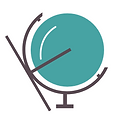




Comments